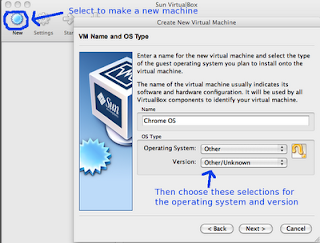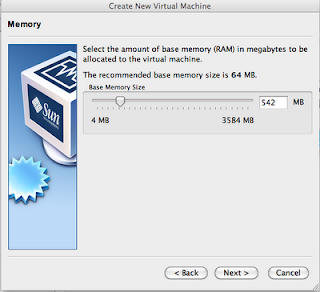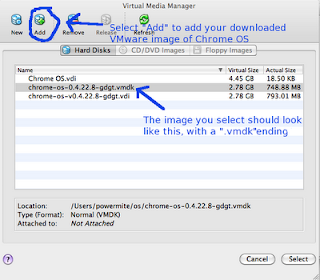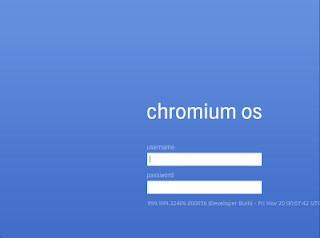- Vodafone/ Hutch/ Orange
To access Vodafone live on your GPRS enabled mobile phone, activate Vodafone live! and get the settings on your mobile phone.
To activate:
- Postpaid customers: SMS ACT VL to 111 (toll free)
- Prepaid customers: SMS ACT VL to 144 (toll free)
There is no charge for activating Vodafone live!
Note:
Kolkatta Prepaid customers need to send SMS ZERO to 144 (toll free)
Kolkatta Postpaid customers need to send SMS ZERO to 111 (toll free)
Mumbai Postpaid customers can send SMS ACT VL to 111(toll free). Charges - Rs 49 / month. You can enjoy free usage of 5MB and also send 30 MMS free per month.
Mumbai Postpaid customers can also send SMS ACT VLZERO to 111(toll free). No monthly rental charges.
To configure settings:
New customers will automatically get the settings named Vodafone live! and Vodafone MMS when you put in your Vodafone SIM card into your mobile phone. Just save these settings.
In case you do not get the settings automatically,
SMS VL to 52586 (toll free) or Click on the make of your mobile phone to figure out the manual settings:
- Nokia
- Samsung
- Sony Ericsson